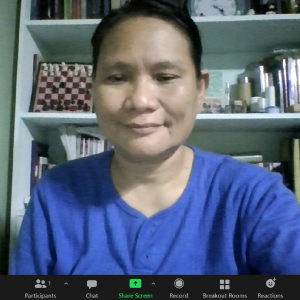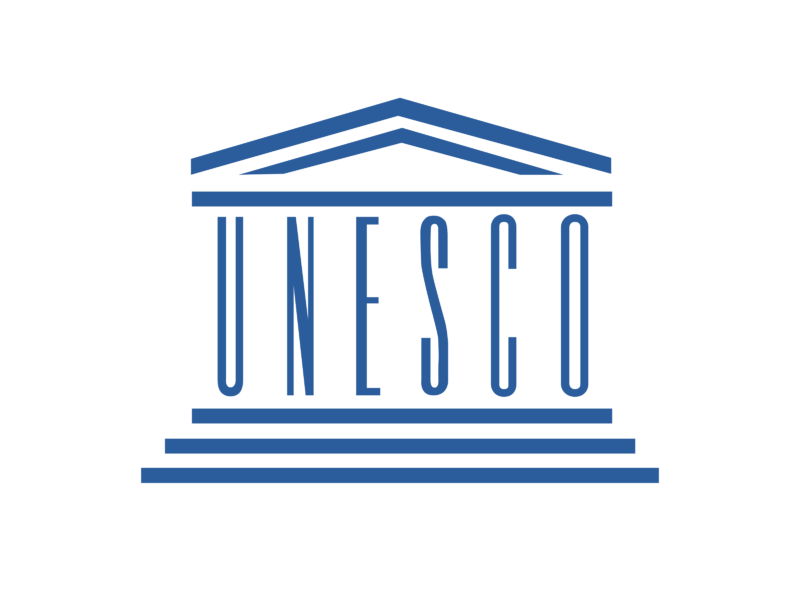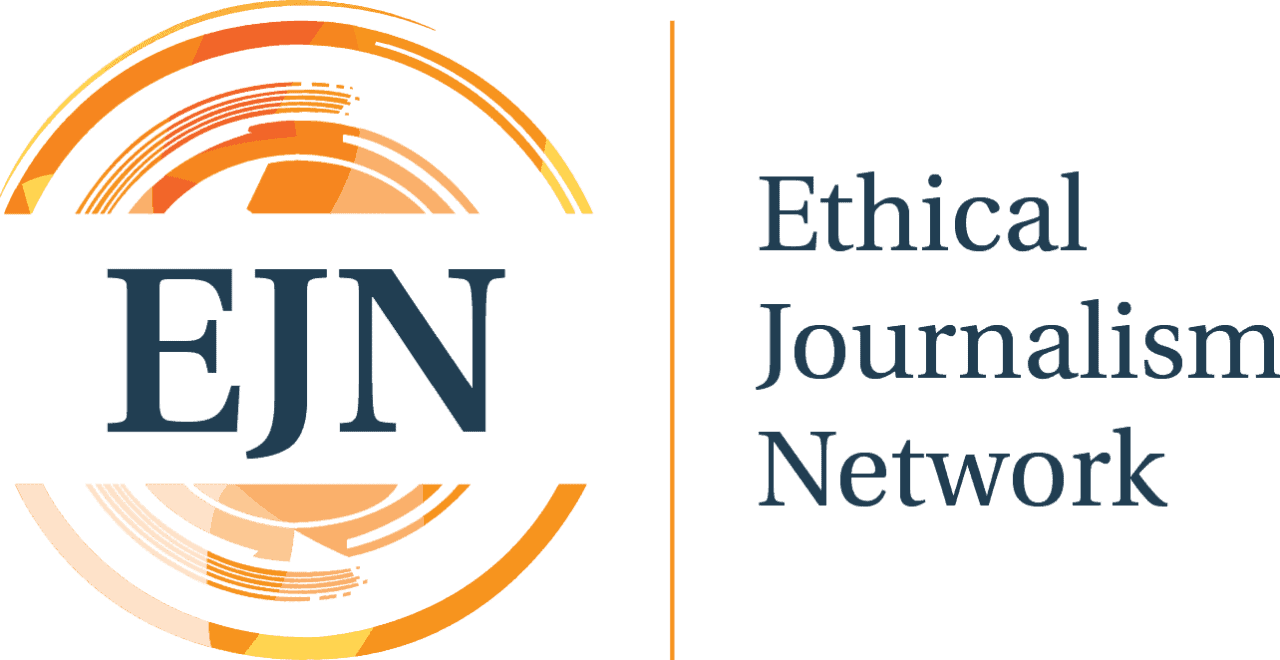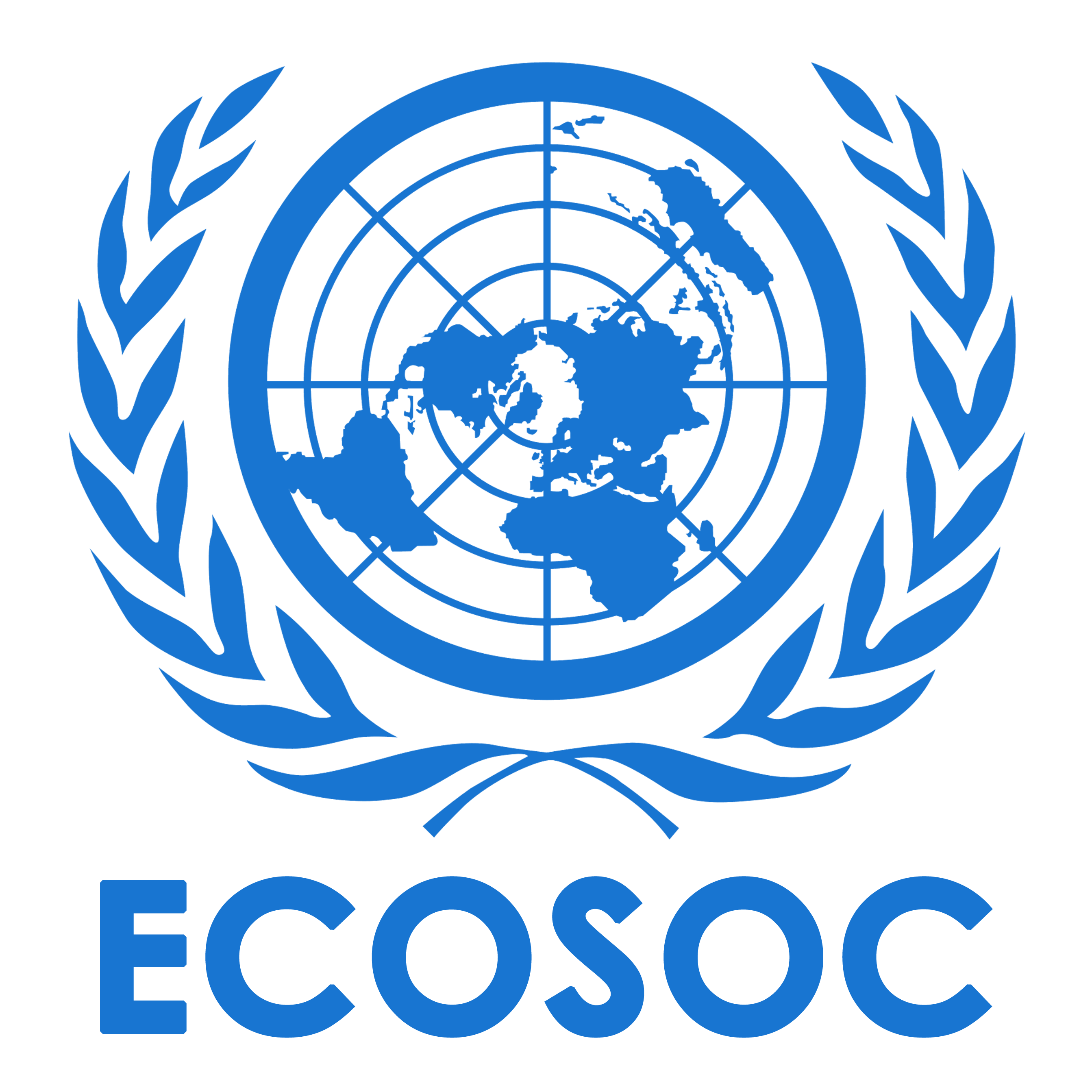How to host a Zoom meeting
IAWRT Treasurer Jola Diones-Mamangun held Zoom tutorials for IAWRT members.
In many places around the world, there is still no certainty when people can go back to the office or to schools. Work and classes have been conducted online for more than a year for a lot of people. With the highly transmissible COVID-19 Delta variant making its way to many countries only in the last few weeks, working and studying online may have yet to continue.
For over a year now, Zoom is one of the most-used apps for meetings and webinars because of the ease of use and high-quality audio/video output. Zoom has user-friendly and relatively intuitive interface and better call quality even at low bandwidths compared to others. Zoom also became popular for its free 40-minute calls for up to 100 attendees without the need to log in and the ability to record meetings as video. One can also generate an attendee list if you are the host or the owner of the account and have a Pro, Partner, Business, or Education account.
Please look at the uploaded file used in the workshop facilitated by IAWRT International Treasurer Jola Diones-Mamangun for the step-by-step How-tos on hosting and conducting a Zoom meeting.
Some tips on making your Zoom meetings smooth and effective:
- If you are hosting a meeting, it would be better to connect from a large screen. (Meaning: not your phone)
- Use the Zoom app (easy to download from Zoom website) and not the browser.
- Use a stable/wired connection.
- Double-check meeting default settings. Choose and apply security settings as needed. For example, choose to manually accept registrants than automatically approve them. Add a waiting room so the host has time to double-check the guests being admitted to the Zoom room. Set a customized meeting password.
After some security issues such as Zoombombing (ie uninvited participants who chanced upon the link hijacks the meeting, a lot of those happened when people opposed to what a meeting is about joined without invitation), Zoom has enabled meetings passwords by default.
- Test your audio and video as you join.
- Use a headset to eliminate noise creeping into your mic. Use a Bluetooth, USB, or jack-connected headset to avoid echo in the call. Better also to use the mic and speaker from the same device. The echo sometimes happens when your microphone and speaker are placed too close together. Some troubleshooting tips include lowering your speaker volume or double-checking that you are speaking on the correct microphone. It is also always good to be on mute when you are not speaking, and remind others to also mute their mic if they are not speaking.
- Inform the participants that the meeting will be recorded before starting the recording. Participants will also be notified by Zoom once the recording starts, and they can accept and agree to that or choose to leave the meeting.
- Share the house rules with participants before you start. Share with them when and how they can speak or ask questions. A popular house rule used in Zoom is the Chatham House Rule—the guiding spirit of which is to share the information you receive, but do not reveal the identity of who said it.
- Use the Zoom tools for more collaborative sessions, such as annotate, raise hand, or react. Participants can also choose the skin tone for their emoji reactions.
- Zoom has a lot of background designs to choose from if you do not want to show your actual background. Various Zoom background designs are available for free online. Download them and add to your Zoom account so you may use them in various meetings. Bookshelves are a great idea, while others take a photo of their work desk and use it as background. There is also an option to blur your background.
- Zoom has a lot of effects to allow participants to show up better in the meeting. Laptop brightness and Zoom brightness can add more light to the frame. Makeup effects for those who wish to use them are available.